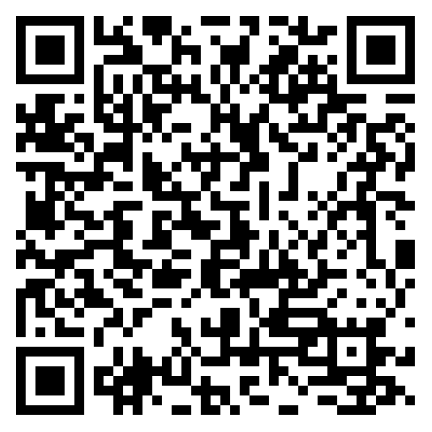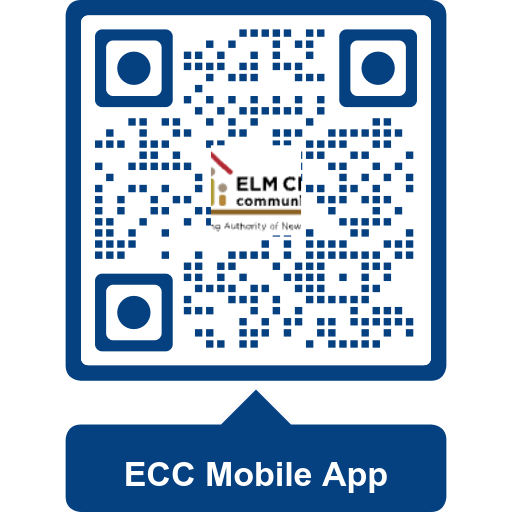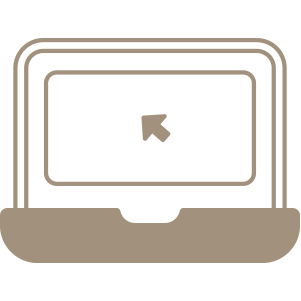
Your Housing Choice Voucher Management Tool
Designed to help keep you informed
The Client Portal is designed to help keep you informed about your voucher assistance status, rent payments and to update Elm City Communities (ECC) of any changes in your situation.
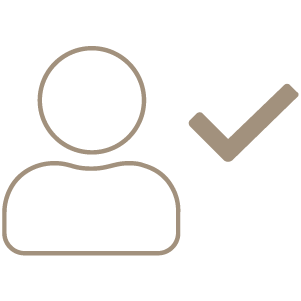
Account and Portal Access
Creating a New Account
Click the “Register” link on the left-hand side of the portal. You will be asked for information based on the type of account you wish to create.
If you are an applicant or participant, you must enter either your SSN or client number so that we can retrieve certain information, and to authenticate your account. Once authenticated, enter your online applicant/participant portal account details that you would like to use to log in to the portal.
If you are an employee, you can complete the required form without entering your SSN.
- Logging In: To log in to the applicant/participant portal, enter your email address/Login ID and password on the left-hand side of the page. This information was required from you to set up your portal account.
- Security Questions: The security questions are used in case you forget your username or password. In order to have your password reset, we require you to answer your security questions as an added layer of security. Your security questions are selected by you when you create or update your portal account.
- Password Retrieval: Click the “Forgot?” link on the left-hand side of the portal. Select the appropriate option on the Account Recovery page. Enter the information requested in order to reset your password and/or user name.
- Changing Your Password or Security Question/Answer: Once you are logged in to the portal, click the Update Account link located on the left-hand side of the portal. The Update Account page allows you to update your email address/user name, password, and security questions/answers.

Notification Manager
Set up what type of notifications you would like to receive
The Notification Manager section of the portal is an area where you set up what type of notifications you would like to receive. You can be notified when certain appointments are scheduled, or if your status on the wait list changes.
You have the option to receive a text message, email, or both for each type of available notification. You will receive one email and/or text message that includes all of the notifications for that day in the body of the email/text message.
- Clarifying and Adding Service Provider Names: Several of the service providers in the list have other names they do business under. If you can’t find your service provider, please email the webmaster and include your service provider’s name. We will look up the provider’s name to make sure they are not already in the list under a different name. If they are not already listed, we will add them to the list and contact you via email so that you can test out your number.
- Stopping Notifications: Log in to your account and click on the Notification Manager link on the left-hand side of the page. Select “Do not send notifications for this item” from the drop-down list next to the notification item you no longer want to receive notifications for.
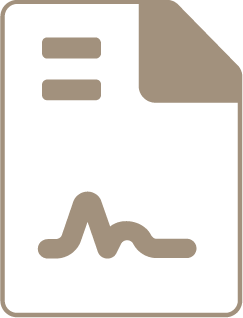
Online Forms
Make updates and view submitted documents
- Making Changes to Submitted Forms: As long as a ECC employee has not flagged it so that it cannot be updated any more, you are free to update any form that you have previously submitted.
- Viewing Contracts & Letters: Any contracts/letters will open in a new window after you click the link. You must allow pop-ups within your browser in order to view your contract or letter. Once the contract or letter is loaded, you can save the document to your computer for your records
Portals
- Rent Payment for 360
- Rent Payment for ECC
- Waitlist Application Portal
- Waitlist Portal
- Landlord Portal
- SeeClickFix
- Certification Portal – coming soon